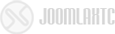module / suffixes /

Dub 2 comes with a large number of module suffixes with multiple combinations. Each suffix can be used in conjunction with others such as light_blue drk_head. Which will give the module a blue background and a semi dark grey header. To find out which combinations that are available simply look at the available suffixes on this page. To split the module title to use different colors, simply add your title with dual pipe characters:
This is || module title
For more information on how to use the different suffixes we refer to Dub 2 documentation's page where you find installation guide, template and module configurations
Pink Cut
This is the pink cut suffix. By typing in pink_cut in the Module Class Suffix field the module will get this visual look.
Pink Cut 2
This is the pink2 cut suffix. By typing in pink2_cut in the Module Class Suffix field the module will get this visual look.
Black Cut
This is the black cut suffix. By typing in black_cut in the Module Class Suffix field the module will get this visual look.
Yellow Text
This is the yellow text suffix. By typing in yellowtext in the Module Class Suffix field the module will get this visual look.
Grey Text
This is the grey text suffix. By typing in greytext in the Module Class Suffix field the module will get this visual look.
Black Text
This is the black text suffix. By typing in blacktext in the Module Class Suffix field the module will get this visual look.
Blue Text
This is the bluetext suffix. By typing in bluetext in the Module Class Suffix field the module will get this visual look.
Pink Text
This is the pink text suffix. By typing in pinktext in the Module Class Suffix field the module will get this visual look.
Green Text
This is the green text suffix. By typing in greentext in the Module Class Suffix field the module will get this visual look.
Purple Text
This is the purple text suffix. By typing in greentext in the Module Class Suffix field the module will get this visual look.
Yellow Cut
This is the yellow cut suffix. By typing in yellow_cut in the Module Class Suffix field the module will get this visual look.
Yellow Cut 2
This is the yellow cut 2 suffix. By typing in yellow_cut2 in the Module Class Suffix field the module will get this visual look.
Green Cut
This is the green cut suffix. By typing in green_cut in the Module Class Suffix field the module will get this visual look.
Dark Suffix
This is the dark suffix. By typing in dark in the Module Class Suffix field the module will get this visual look.
Grey Drk
This is the light grey with dark head suffix. By typing in light_grey drk_head in the Module Class Suffix field the module will get this visual look.
Dark Lgt
This is the dark light head suffix. By typing in dark lgt_head in the Module Class Suffix field the module will get this visual look.
Dark Grey
This is the dark grey suffix. By typing in dark_grey in the Module Class Suffix field the module will get this visual look.
Mid Grey
This is the mid grey purple head suffix. By typing in mid_grey purple_head in the Module Class Suffix field the module will get this visual look.
Light Grey
This is the light grey suffix. By typing in light_grey in the Module Class Suffix field the module will get this visual look.
Blue Cut
This is the blue cut suffix. By typing in blue_cut in the Module Class Suffix field the module will get this visual look.
Blue Cut 2
This is the blue cut 2 suffix. By typing in blue_cut2 in the Suffix field the module will get this visual look.
Green Cut 2
This is the green cut 2 suffix. By typing in green_cut2 in the Module Class Suffix field the module will get this visual look.
Blue Dark
This is the light grey with dark head suffix. By typing in light_grey drk_head in the Module Class Suffix field the module will get this visual look.
Light Blue
This is the light_blue suffix. By typing in light_grey in the Module Class Suffix field the module will get this visual look.
Light Green
This is the light green suffix. By typing in light_green in the Module Class Suffix field the module will get this visual look.
Green Dark
This is the light green dark green head suffix. By typing in light_green dark_green_head in the Module Class Suffix field the module will get this visual look.
No Pad
This is the no pad suffix. By typing nopad in the suffix field you will get this visual look